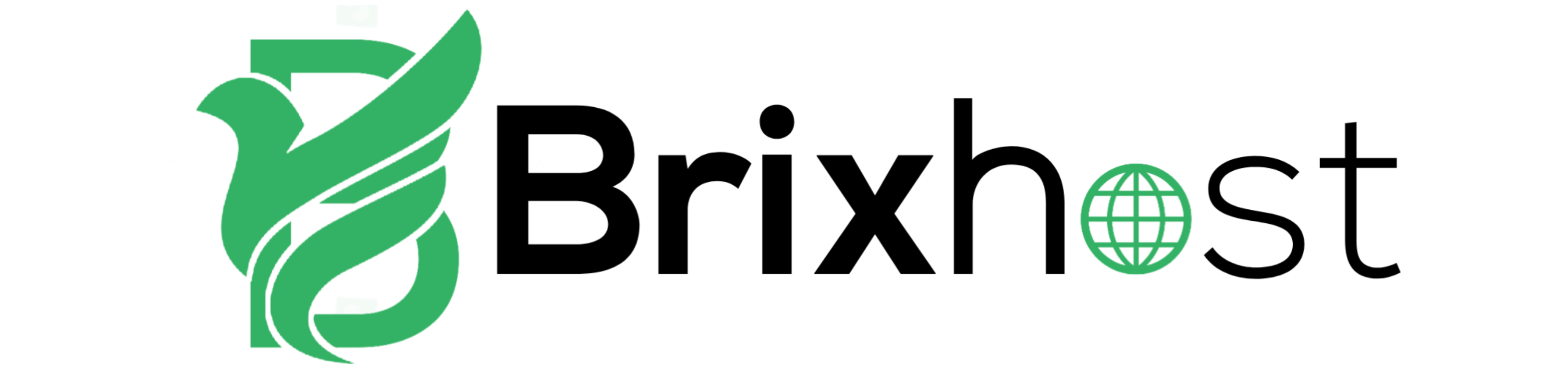Installing WordPress on a cPanel server provided by BrixHost is a straightforward process that can be completed in just a few simple steps. BrixHost is a web hosting provider that offers a wide range of features and services, including cPanel, which provides a user-friendly interface for managing your website. In this article, we will walk you through the process of installing WordPress on cPanel, provided by BrixHost.
Before getting started, you will need to have a domain name and hosting account with BrixHost. Once you have these, you can log in to your cPanel account and follow these steps to install WordPress:
- In the cPanel dashboard, look for the "Softaculous App Installer" icon and click on it.
- In the Softaculous dashboard, find the WordPress icon and click on it.
- On the next screen, click on the "Install" button.
- Fill out the necessary information, such as the domain name and the directory where you want to install WordPress.
- Under the "Software Setup" section, select the version of WordPress you want to install and choose a username and password for the WordPress administrator account.
- Under the "Advanced Options" section, you can choose to have the installer automatically configure your database and set up email notifications.
- Once you have completed these steps, click the "Install" button to start the installation process.
- Once the installation is complete, you will receive a message with the URL of your new WordPress site and your administrator account details.
Congratulations, you have successfully installed WordPress on your cPanel account provided by BrixHost! You can now log in to your new WordPress site and customise it to your liking. BrixHost is one of the best web hosting providers, and with the user-friendly interface of cPanel, installing WordPress is just a few clicks away.
In conclusion, installing WordPress on cPanel provided by BrixHost is a simple and straightforward process. With the user-friendly interface of cPanel and the reliability of BrixHost, you can have your WordPress website up and running in no time.